
iTunes is one of the most used and well known music players, currently, but that doesn't mean that there's not free, open-sourced alternatives that are just as good, if not better. Songbird is one of those alternatives.
Usually, I don't like to "compare" freeware right off the bat, but the reason is because Songbird (at least in my mind) is a open source, better iTunes. It has alot of the same look and feel, but with better features.
First off, Songbird runs on XUL, the same thing that runs all Mozilla products (Firefox, Thunderbird, InstantBird, Miro, Spicebird, and of course, Mozilla), meaning that it really has the feel of a Mozilla product to it. Secondly, this means that it is completely cross platform, even though it is not as supported on Mac or Linux or Solaris as it is on Windows.
Addons.
So what makes Songbird so great? Good question! It really is the "Firefox of media players" in that it is extremely customizable. Just like Firefox and Thunderbird, it has addons that can be installed to further increase just how you want your media player to be. This can range from a different media view (like cover flow) to an alarm clock to displaying the Wikipedia article of the artist right there in your library. Granted, the addons are definitely not as vast as Firefox's, but they are growing every day.
Browser.
Another extremely noticeable difference from other media players is that it has its own web browser built in. That's right, it has a little Firefox(ish) browser, with addons and everything. The reasoning is that you can use that browser for searching for music, which I find very refreshing. But please, don't think this will replace your everyday browser, because it does not have all the features of a full fledged web browser, and it's not intended to.
Features.
So it has a web browser, and plugins. What else? Well, it also has the ability to add different stores, to search for concerts, and to play online streaming radio from within Songbird. It has features like an Equalizer built in, and different media views, expanding it beyond the three of iTunes. It also has "feathers" (skins) that REALLY allow you to customize how it looks. Besides the obvious "iTunes" skins (which are in abundance), you can get a practically whatever look or feel you want. The feathers do tend to run darker, but you can usually find one to fit your wants.
Ambition.
The main thing that I love about Songbird is the ambition. It has a very clear roadmap, and has stuck to it thus far (except for version 1.3, which is apparently put on hold...) The developers know that features are lacking, and are
working on them.
For example, CD ripping is a new feature in 1.4 Beta. (Many believe that it should have been in 1.0, but that's a different discussion.) Currently, it only allows you to rip into OGG, FLAC, or WMA. Now Linux people might be rejoicing (even though you can only rip on Windows...), but most people I know don't use FLAC or OGG, and if you use WMA, you should be burned at the stake. (Just Kidding!) My point is, they're currently missing the very obvious MP3 option that most users desire.
Confusion.
All of that being said about ambition, I do have to admit that I'm slightly concerned about Songbird's future in terms of features. Indeed, their
roadmap does look promising, but it worries me that people want it to be more than a music player. I read a comment on the Songbird blog that said "Please make songbird able to view PDF files". My point is, because it kind of "overdoes it" with the internet browser (in my opinion), people seem to want too much from Songbird. It seems like the developers are going in the right direction, but let's hope they stay the course.
iPod.
I want to talk very briefly about iPod support. You might say "Jon! I don't have an iPod! You're totally blocking out 1 of the 5 people that actually read this blog!" Well, tough.
I want to start off by saying that Songbird does have iPod support, though it might be a little touchy at times. Really, Songbird does have most of the features when it comes to iPods. There are a few that I've found that I want to change before I switch over.
1. Rip CDs to compatible format
It's great that Songbird can rip CDs, but if it's not MP3 or AAC, that doesn't help. MP3 will definitely come in the future, but it is a necessity, in my opinion.
2. "Remember position" and "Skip when shuffling"
Unfortunately, Songbird does not have support for these yet. Hopefully, it can be something as simple as an Addon, but it needs to be there for me. Why? Well, I need "Remember position" for movies or long things like maybe audiobooks or church sermons, and I need "Skip when shuffling" for things like comedy or church sermons. Again, not a necessity, per se, but it really should be there, and I don't understand what the difficulty would be in adding it.
3. Separate sections for video/audio
Right now, Songbird does not have good support for video. In the next release (1.4?) The developers do promise a ton of stuff for video support, but that is a MUST for me. "The Dark Knight" should not come on on shuffle.
4. Good podcast support for iPod
I likes me some Ask A Ninja, and I'm not going to give that up when I change media players. Again, this is a definite plan, but I'm just stating it as something that you should be aware of.
5. Smart Playlists for iPod
Songbird does have the ability to create playlists and sync those to your iPod. It also has the ability to create "Smart" playlists, but those are unsyncable.
6. Album art
Songbird does have the ability to have album art on your computer, but cannot transfer that to your iPod. To me, this is an extra feature, and really doesn't effect how I use my iPod, but some people may find it more of an issue.
So that's my little rant on iPod support. Songbird is an amazing media player, but it doesn't make sense to use Songbird to manage my media, then use iTunes to sync my iPod (especially since I'm a "play count nazi"...) So until Songbird steps its game up (which it already is), I'm stuck with iTunes.
But I personally believe that Songbird has the most potential for being an iTunes replacement. People might say "Are you saying Songbird is better than other media players?" No, I'm just saying that when it comes to transitioning from iTunes to another media player, Songbird might be the smoothest, whereas foobar2000 or MediaMonkey might be a little harder just because it feels different.
Problems.
I've had trouble sufficiently using Songbird for an extended time just because I use iTunes, but I have noticed that Songbird tends to be a bit buggy. Do note that the developers are trying hard to remove the bugs, but just don't expect it to be perfect. I've noticed that it crashes sometimes, more than I would like. The main problem I have is that it is rather resource hungry. True, iTunes is slow as a dead raccoon, but Songbird can't really offer much more sometimes. But the developers are working to fix it, as I've said, since I've seen remarkable improvements just in a few short version jumps.
Conclusion.
Overall, Songbird is a wonderful media player. It does good dealing with a large amount of music, and very well could bring iTunes to its knees. However, it still has a ways to go. It might be a bit lacking compared to other media players, but it will get there eventually, and it's already on its way. If Songbird has enough features to make you happy, then switch over and rejoice. But if it's still lacking a few things, then wait, and watch. Bright things are ahead for Songbird.
PS - I know that's not the "official" Songbird icon, but I refuse to use the "goldfish" application icon. Long live B&W!










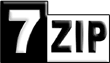


 Chat on Gtalk - FreewareWire
Chat on Gtalk - FreewareWire Follow on Twitter
Follow on Twitter Subscribe on YouTube (new!)
Subscribe on YouTube (new!)