 HJ-Split is a tiny utility to split files into multiple pieces. In the past, this was extremely useful for getting files onto floppy drives. But now people might be tempted to think that splitting files is useless, but that is not so. One primary use is e-mailing, if your attachment is too big you can split it. Or it's even useful for uber-large files, since HJ-Split can handle files "larger than 10GB!"
HJ-Split is a tiny utility to split files into multiple pieces. In the past, this was extremely useful for getting files onto floppy drives. But now people might be tempted to think that splitting files is useless, but that is not so. One primary use is e-mailing, if your attachment is too big you can split it. Or it's even useful for uber-large files, since HJ-Split can handle files "larger than 10GB!"The first thing you notice about HJ-Split (as with any program) is the interface. To be honest, it looks like something that came out of the early 90s, but don't be scared off. You can't judge a book by its cover....or hideous gradient. (Kidding!) In all seriousness, HJ-Split is very useful because it does so much more than joining files; it also joins, compares, and calculates the checksum.
(1) Splitting is obviously HJ-Split's main feature. You can choose an input file, choose an output "array" (a string of files followed by "001", "002", etc), and then choose the split size in either KB or MB. Then you press "Start", and watch it run.
(2) HJ-Split also has a built-in Joiner as well. All you have to do is pick the first piece of the split file (like "file.001") and it will auto-find the rest, and join them.
(3) It also has a very simple Compare utility which will check if two files are equal.
(4) On top of everything else, HJ-Split also has a Checksum calculator. It can tackle even large files, and will allow you to copy the checksum straight to the keyboard with the press of a button.
The best part about HJ-Split is that it is extremely versatile. First off, it's very tiny, weighing in at 300kb for the Windows 32bit version. Secondly, it's portable, since it literally requires no other resource besides itself. Lastly, it's uber cross platform. What do I mean by "uber"? Well, of course it's available on Windows, and it's even available on Mac, and there's even a version for Linux. But HJ-Split goes way beyond that. It's got a Windows 16 bit version for older machines (like DOS), a version built for PHP for websites, a version for Amiga, and -last but not least- a version written in Java. If you don't know much about Java, Java is different because it can run on literally any computer that has a "Java Virtual Machine", which is almost every OS nowadays.
So if you're interested, check out the Java version as well. I've never been one for Java programs, but I find HJ-Split-Java incredibly interesting, and it's fun to see the exact program side by side with two entirely different feels. They are a little different though; for example, the Java version has a "Delete source file" option after you split or join a file. But they are essentially the exact same program.
Overall, it's a very useful program. If you're looking for an even easy progra for just joining, check out HJ-Split's sister program, HJ-Join, hosted at the same place: FreeByte. When it comes to RAM, the Win32 version is hard to judge, because it really depends on what you demand of the program. If you're splitting a 10GB file with 10kb pieces, it will take alot more RAM than if you split a 32kb file into two 16kb pieces.But it stays relatively low; around 7mb RAM for Checksum checking, 18mb for splitting a 60mb file. Totally worth it, if you ask me.
Visit HJ-Split (Freebyte) website for download


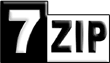

 Chat on Gtalk - FreewareWire
Chat on Gtalk - FreewareWire Follow on Twitter
Follow on Twitter Subscribe on YouTube (new!)
Subscribe on YouTube (new!)